First of all, I apologize for not posting for a long time. MTNL Broadband problems, you know very well 😀
Here is another method of formatting a USB Disk into NTFS, this time, using Windows XP’s native formatting. No external software required!
1] Plug in your pen drive, and open My Computer. I’m using a Kingston DataTraveller 100 16 GB (birthday gift for the 24th of December! Yee hah!)

The Start Menu
2] Now, locate the USB Drive. It’s KINGSTON (I:) for me. Right-Click, and choose Properties.

Right-Click Menu
3] In the Properties dialog box, click on the Hardware tab, and double-click your USB Drive. For me, it’s Kingston DataTraveller 2.0 USB Device.

Hardware Tab In The Properties Dialog Box
4] In the Kingston DataTraveler 2.0 USB Device Properties dialog box, I clicked on the Policies tab (that is what you should do too). You will notice, that the Optimize for Quick Removal Radio Button has been chosen by default. Choose the Optimize for Performance Radio Button and click OK. Click OK in the previously opened window too.
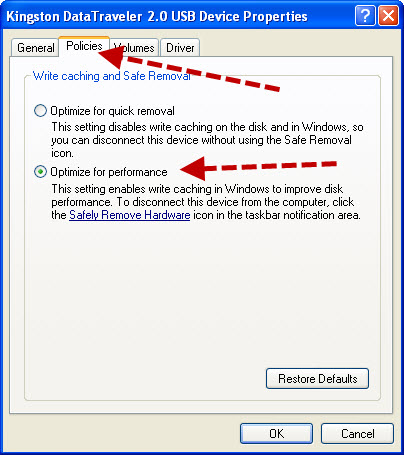
Policies Tab
5] Now, right-click on your USB Drive icon in My Computer and click Format.

The Format Option
6] In the Format menu, choose NTFS in the File System drop down menu. Check Quick Format and Enable Compression if you want. If you think you’re done, you are. There isn’t anything that can go wrong anyway. Hit the Start button and relax. You have an NTFS USB Disk now.
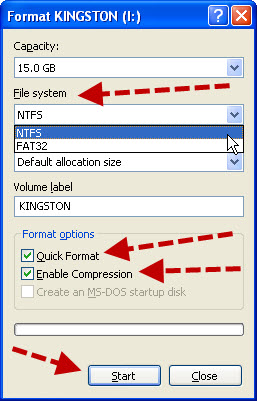
The Format Window
Note: I have noticed that enabling compression greatly affects the performance of Transcend USB Drives. The difference is not noticed much in Kingston drives. However, I cannot guarantee any data loss.
Merry Christmas, everyone! And a Happy Birthday to me!
Your birthday’s today? Happy birthday!
@Ankur Banerjee: Thank you so much!!
Yeah, sorry for the late reply mate. Really happy birthday. Congrats for the PD.
Nice post. Was looking forward to it.
Cheers.
happy b’day!
@arjun and Tapas: Thanks!
Windows was unable to complete the format. :-‘(